Introducing Blocks!
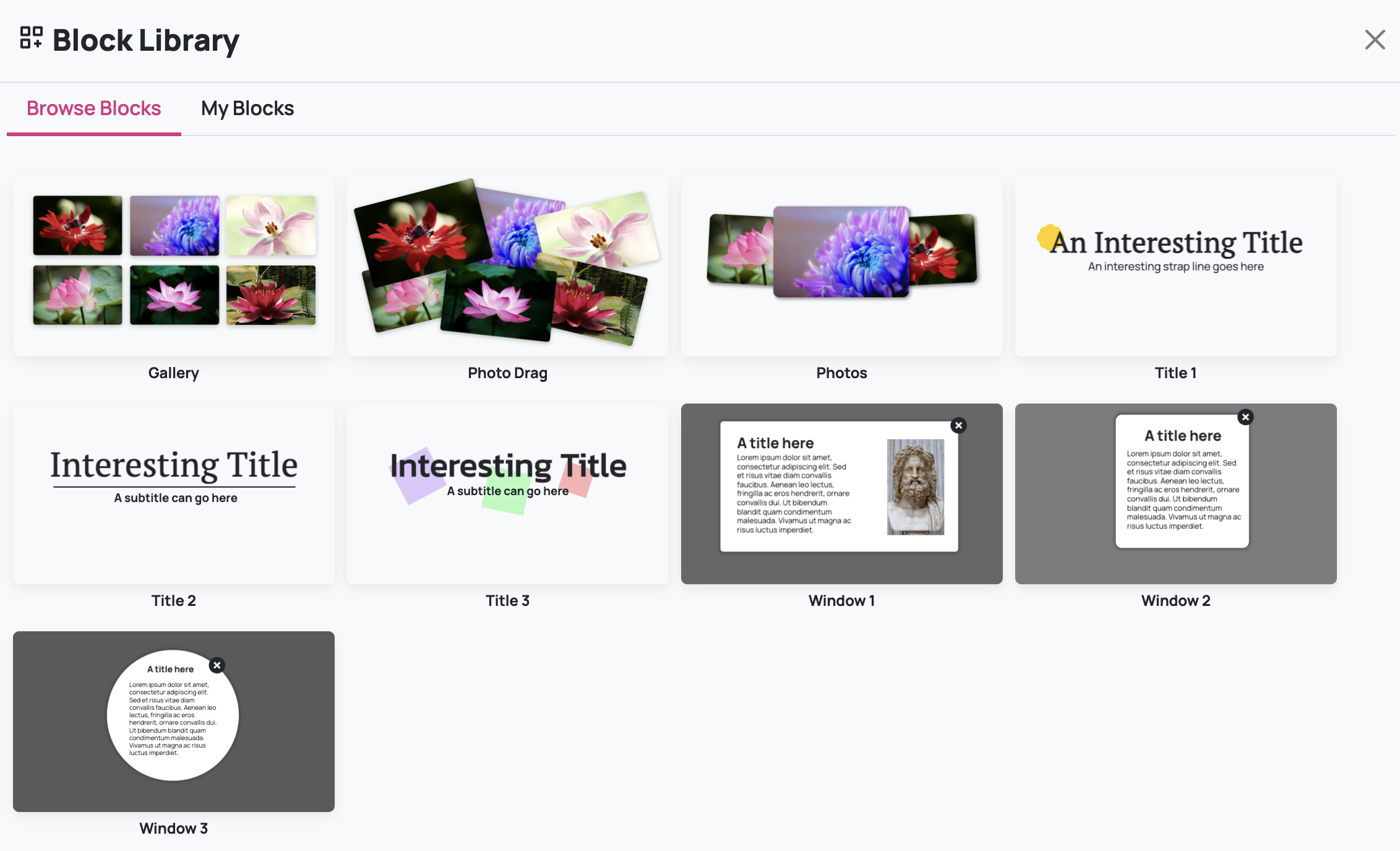
Blocks are a great new way to create and manage your step content in Yo Scenario. With a library of expertly crafted blocks to choose from and the ability to create your own, creating content has just got a lot better.
What are blocks?
A block is a new component type in the Yo Scenario content editor that consists of a collection of other components that have been group together. This allows you to resize, move, transform etc several components at the same time. Better still you can export blocks to the snippet editor to use in other steps or scenarios or choose from the collection in the block library.
How do I create a block?
You can drag to select the components you want to include in your block. When the components are a select a "Create Block" button will be shown at the top of the selection. Press this to create a block. You can always edit the coponents inside the block by pressing the "Edit components" button in the block toolbar. You can add or remove components to and from the block using the toolbar buttons.
How do I reuse a block?
You first need to export the block to your snippet library using the "Export block" button in the block toolbar. When you've done this your block will be shown in your block library under the "My Blocks" tab. Just select the block you want to use from the library and it will be added to your content. Not only will this import the visual elements of the block components but also any actions you have add to them.
Why use blocks?
We think blocks are a great way to create